How to create a link bio on android?
Instructions on how to create a link in the description for social networks.
Let's figure out how to create a link in the description in 5 minutes for your social network, using only one Android phone.
Step #1
We install the application on your phone. Let's launch it right away. We have the next screen.
Press "+" to add a new page.
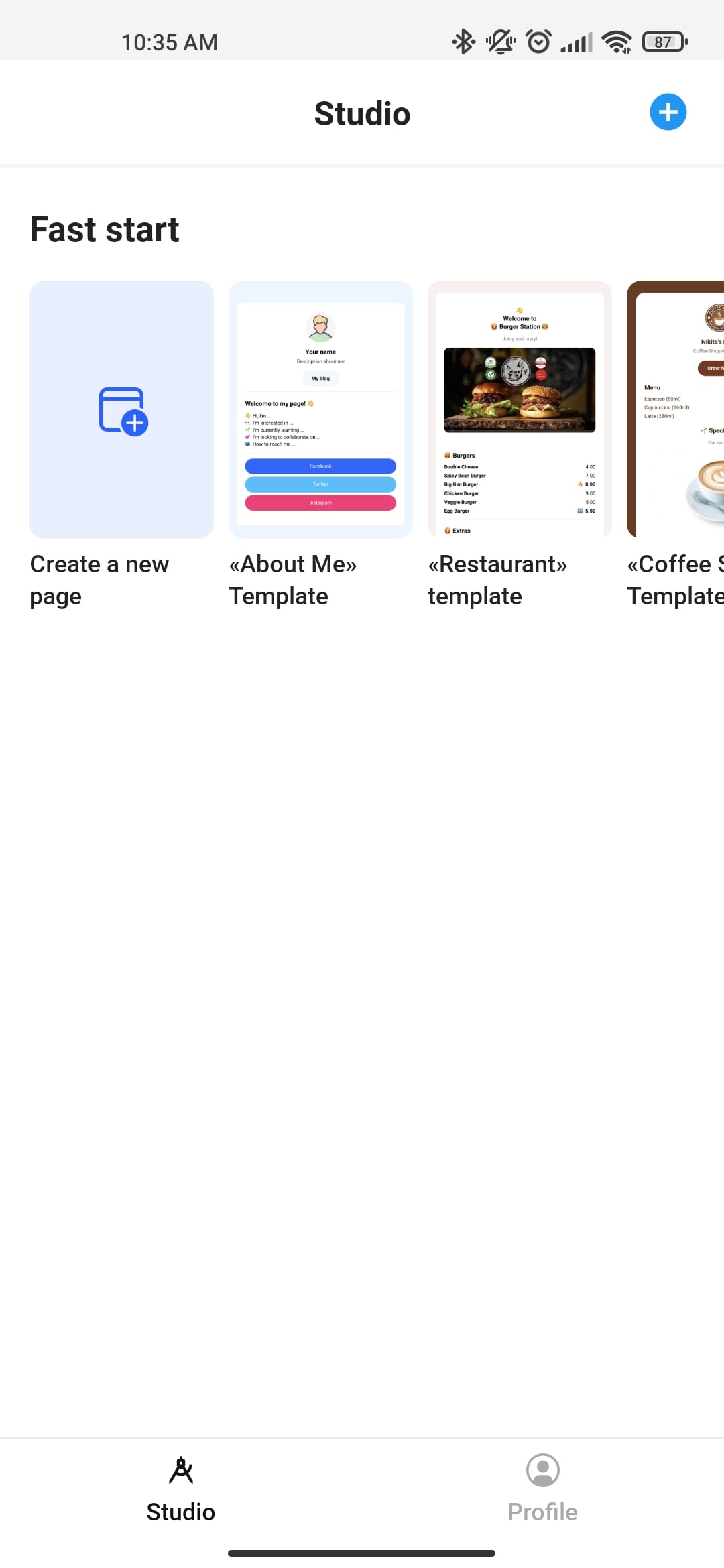
Step #2
At the bottom, click on the add button - to add a new site element.
Select the first block for the biography. We also add buttons one by one.
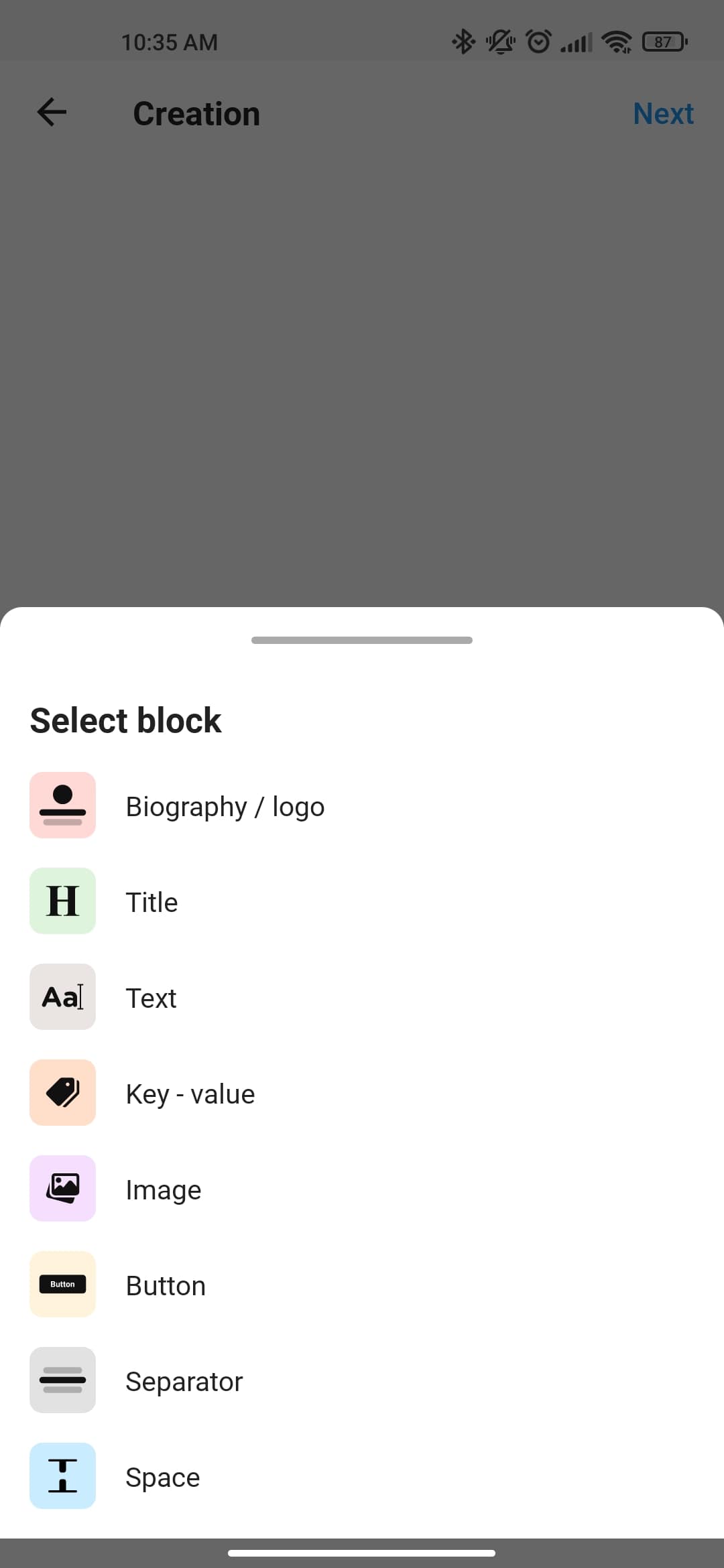
Step #3
We have created a site framework. We now need to fill it with content.
Important point: if necessary, swap blocks, we can drag them from place to place.
Next, click on the top block of the page. Press "Edit".
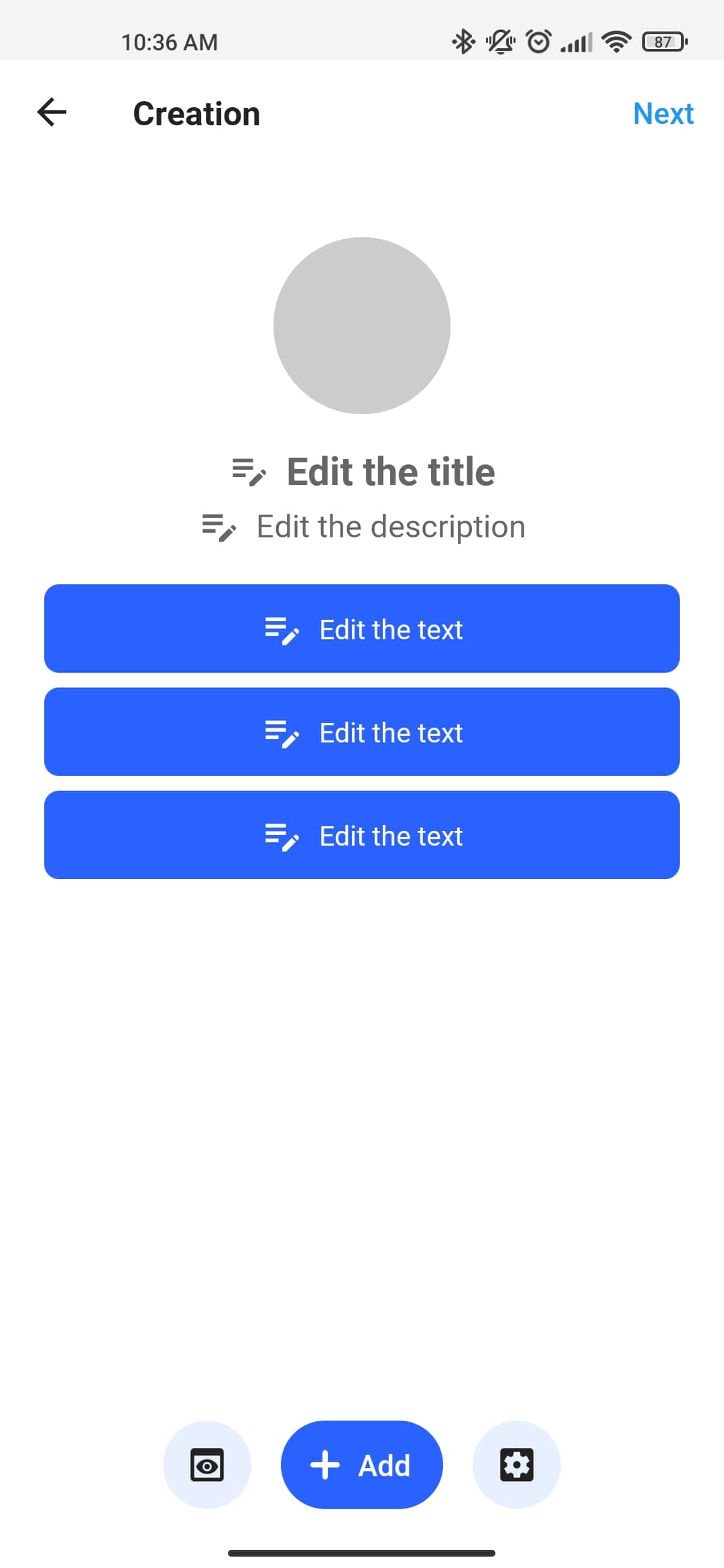
Step #4
We fill in all the data with information one by one and upload the avatar.
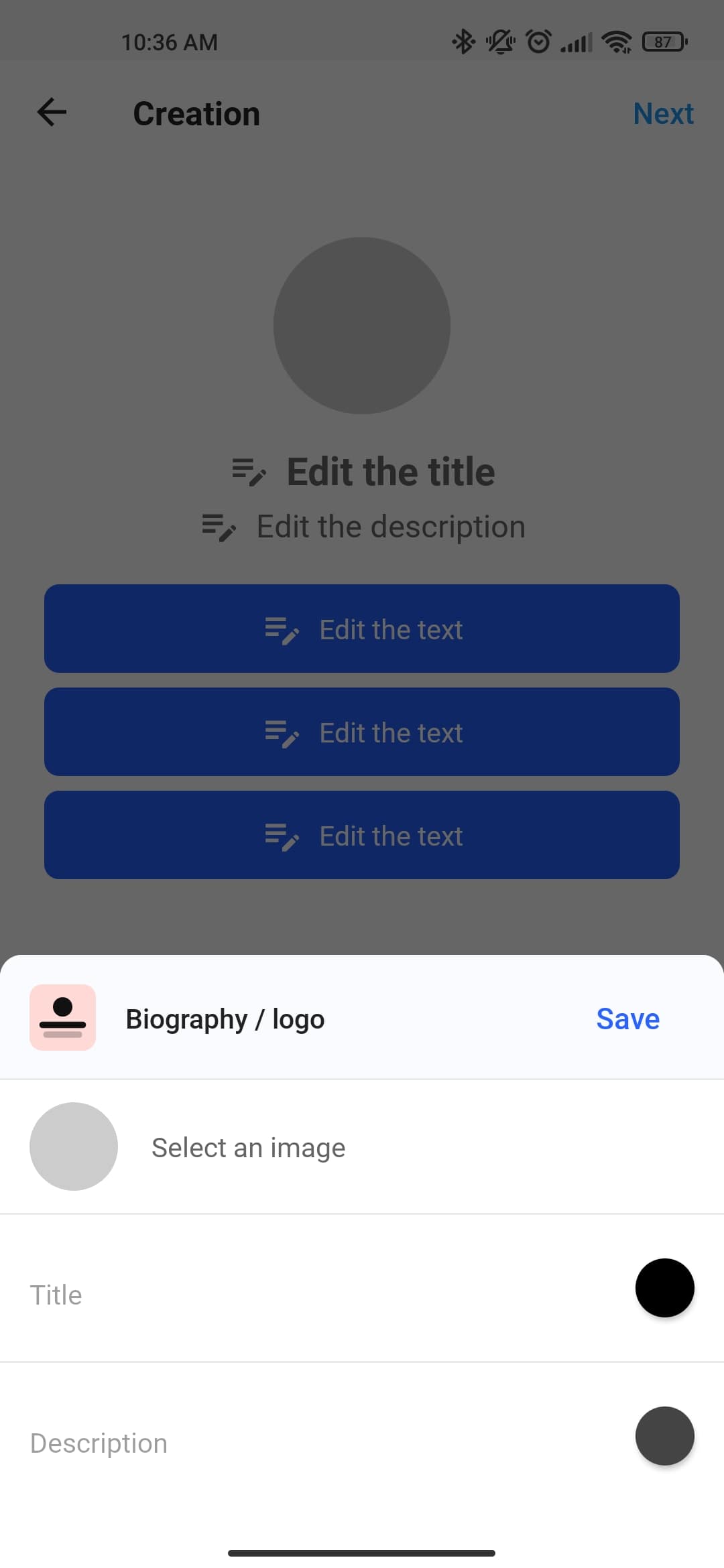
Step #5
If necessary, we can also change the text color of the title and description.
Then click "Save".
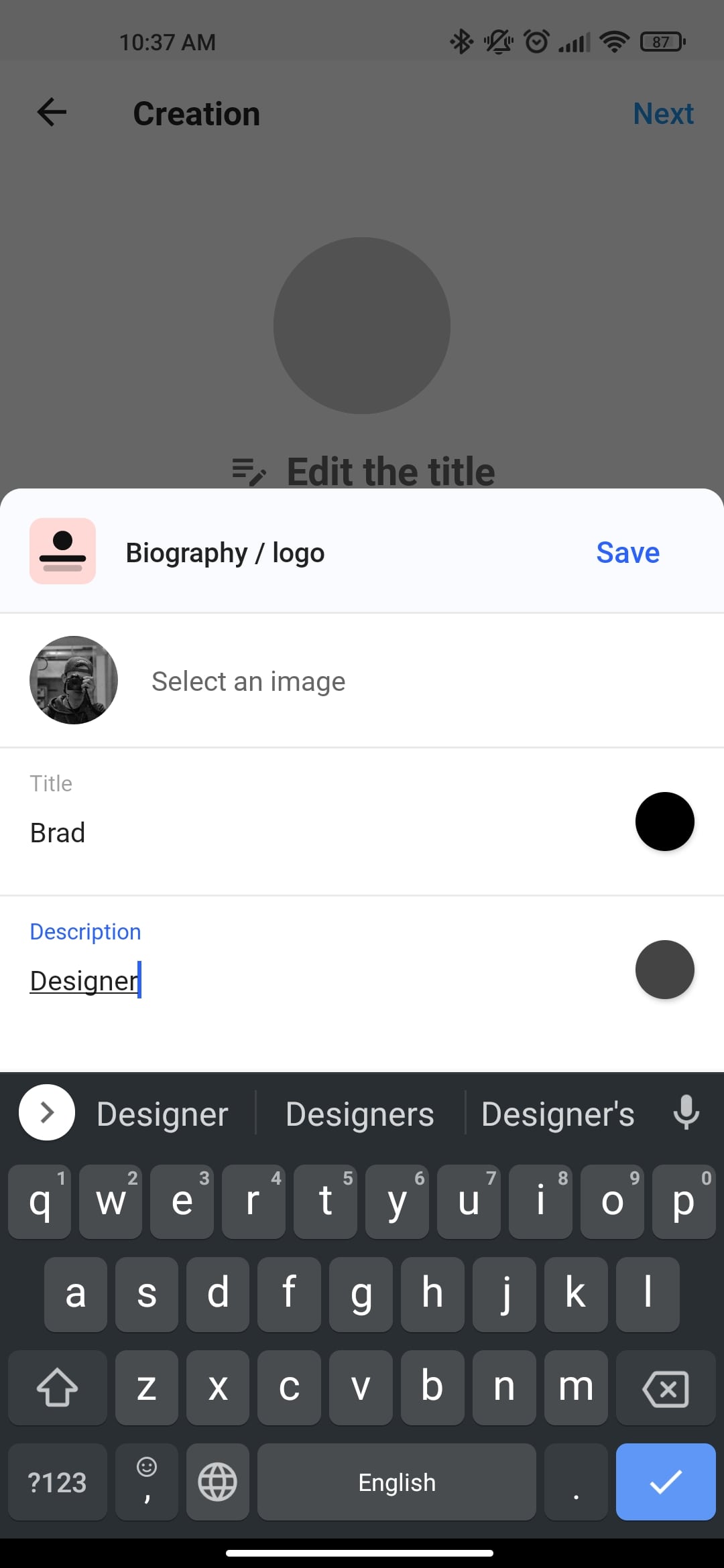
Step #6
Now we need to customize the buttons. To do this, click on the first button. Choose "Edit".
Change the design of the button to taste. Add text to the button. Add a link to social networks. Press "Save".
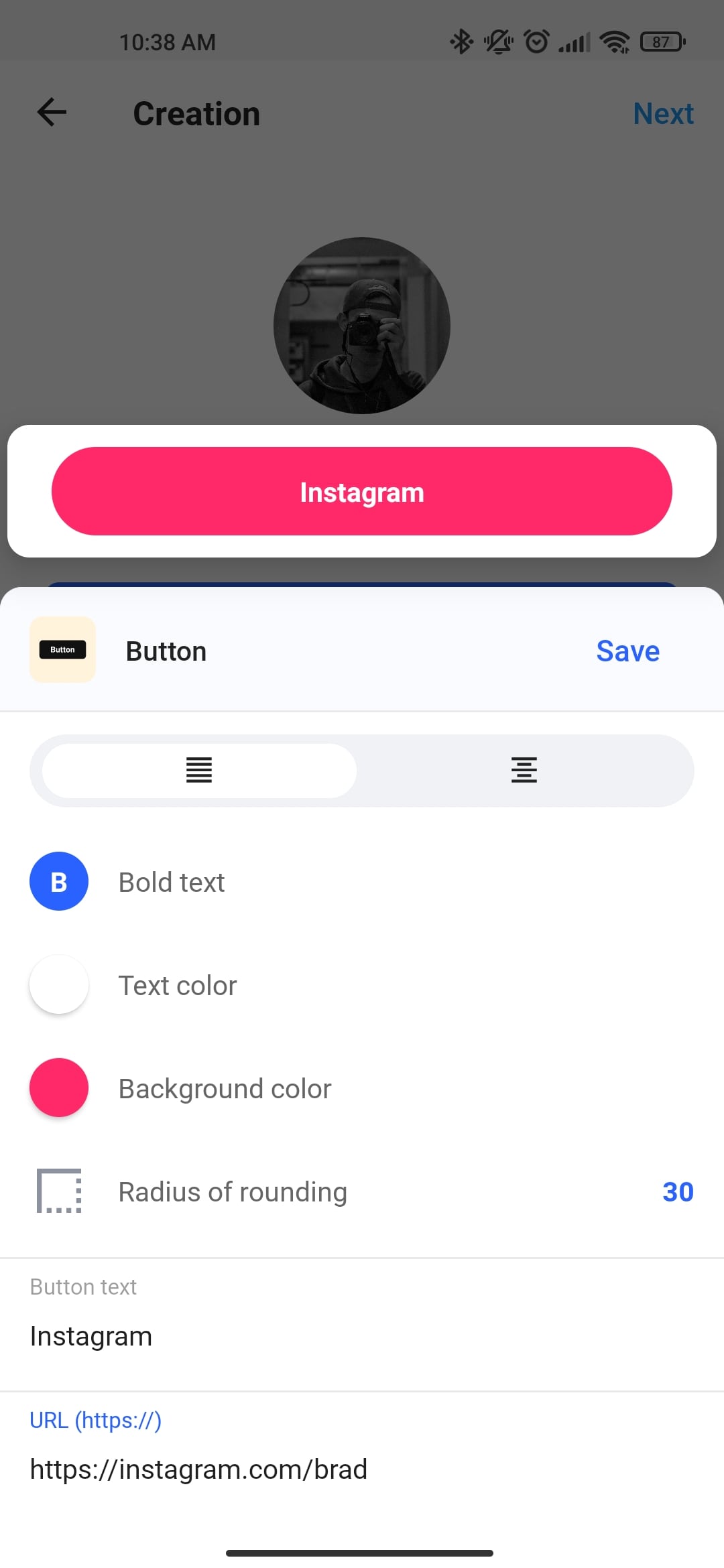
Step #7
We repeat the same for other buttons.
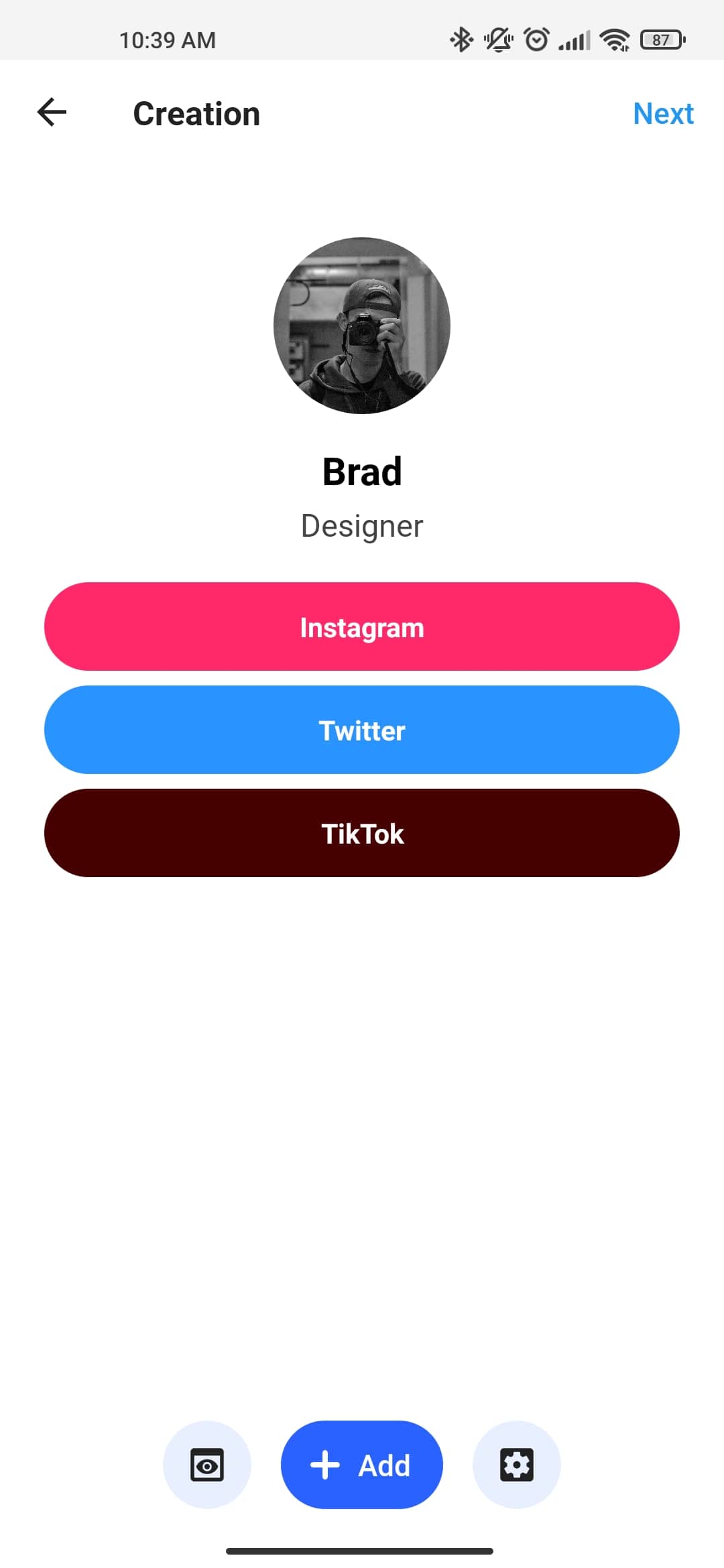
Step #8
At the bottom of the screen there is a gear button. We click on it. Here we can edit the background color and its rounding. Press "Save".
The site is ready!
Click the Next button on the top right.
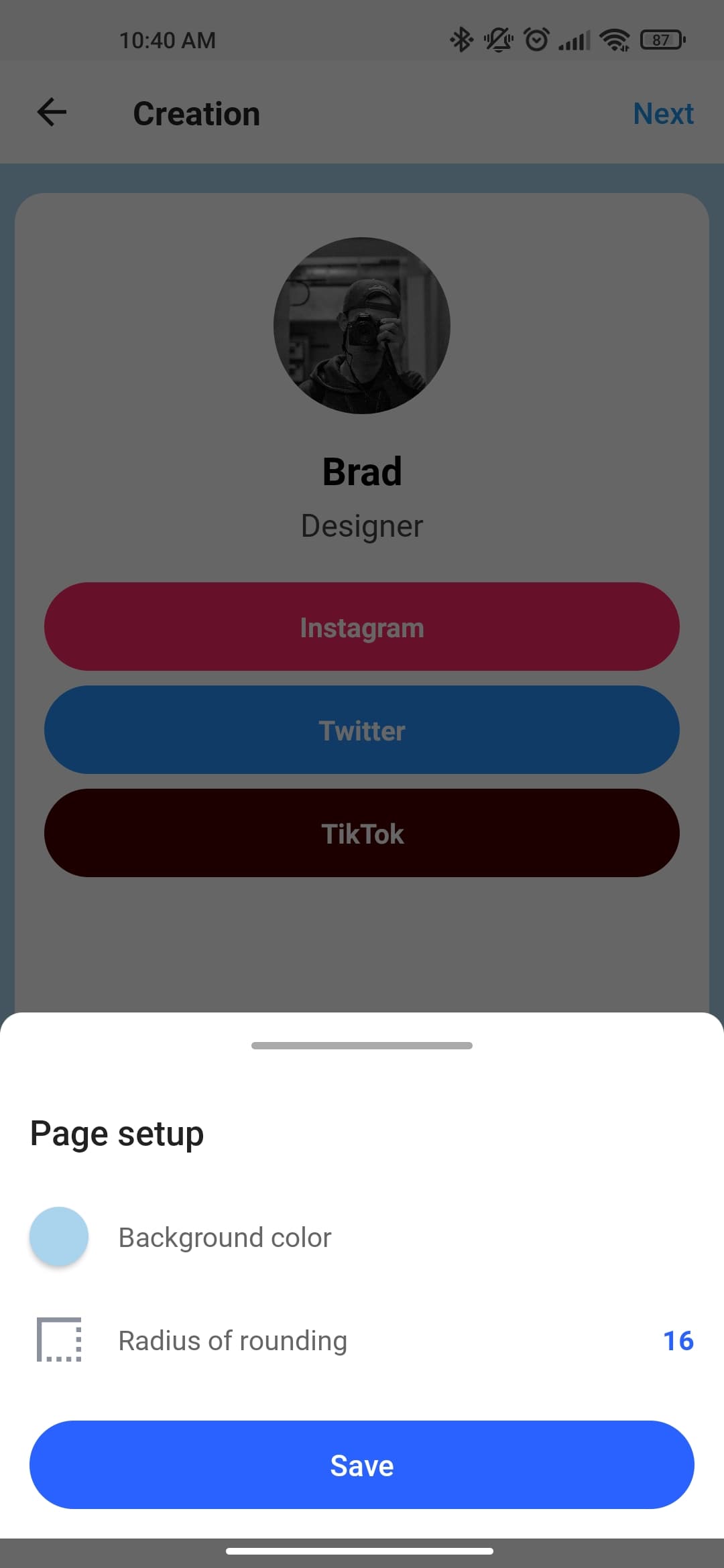
Step #9
Fill in the title and description of the page. Press "Publish".
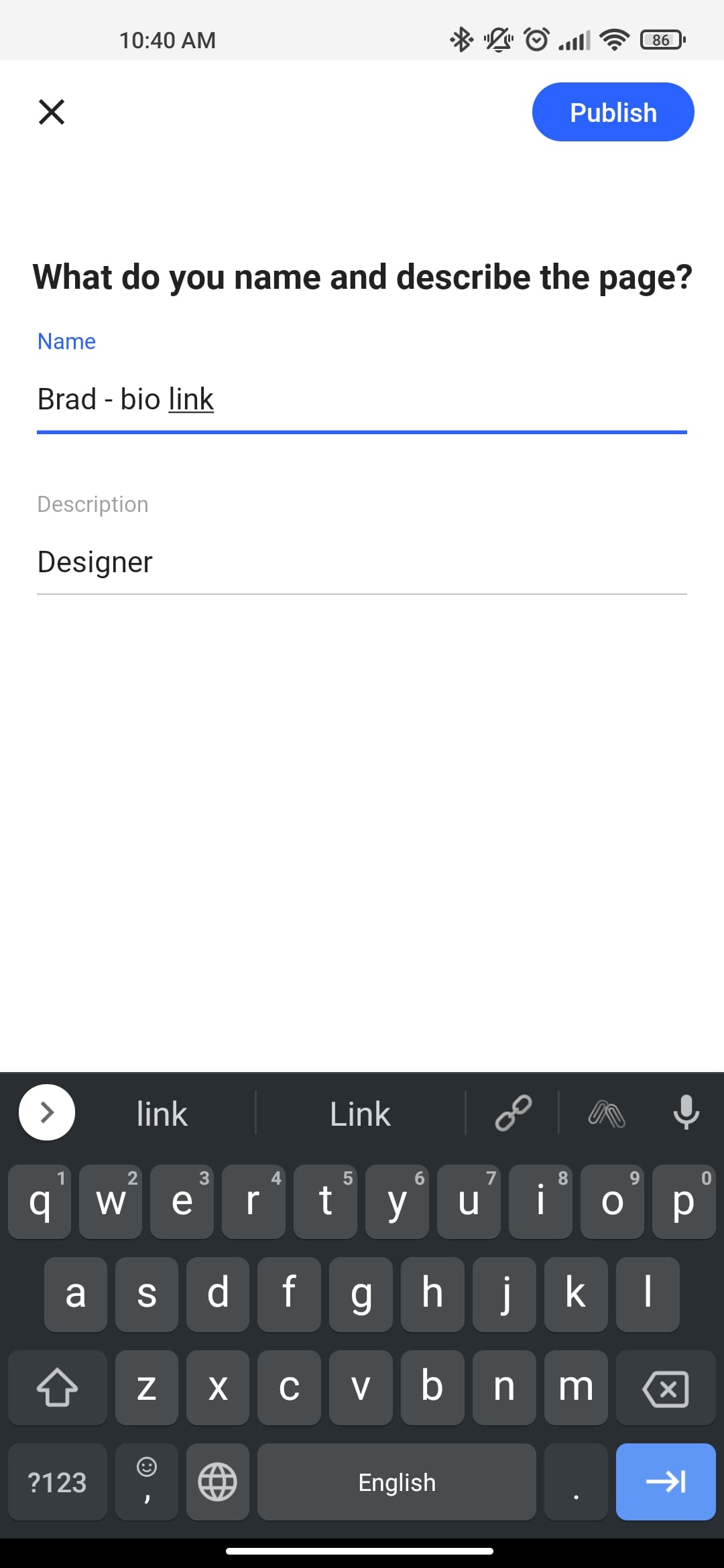
Step #10
Site successfully created! Congratulations! But I want to see a beautiful link, not a set of letters. To do this, click "Edit URL".
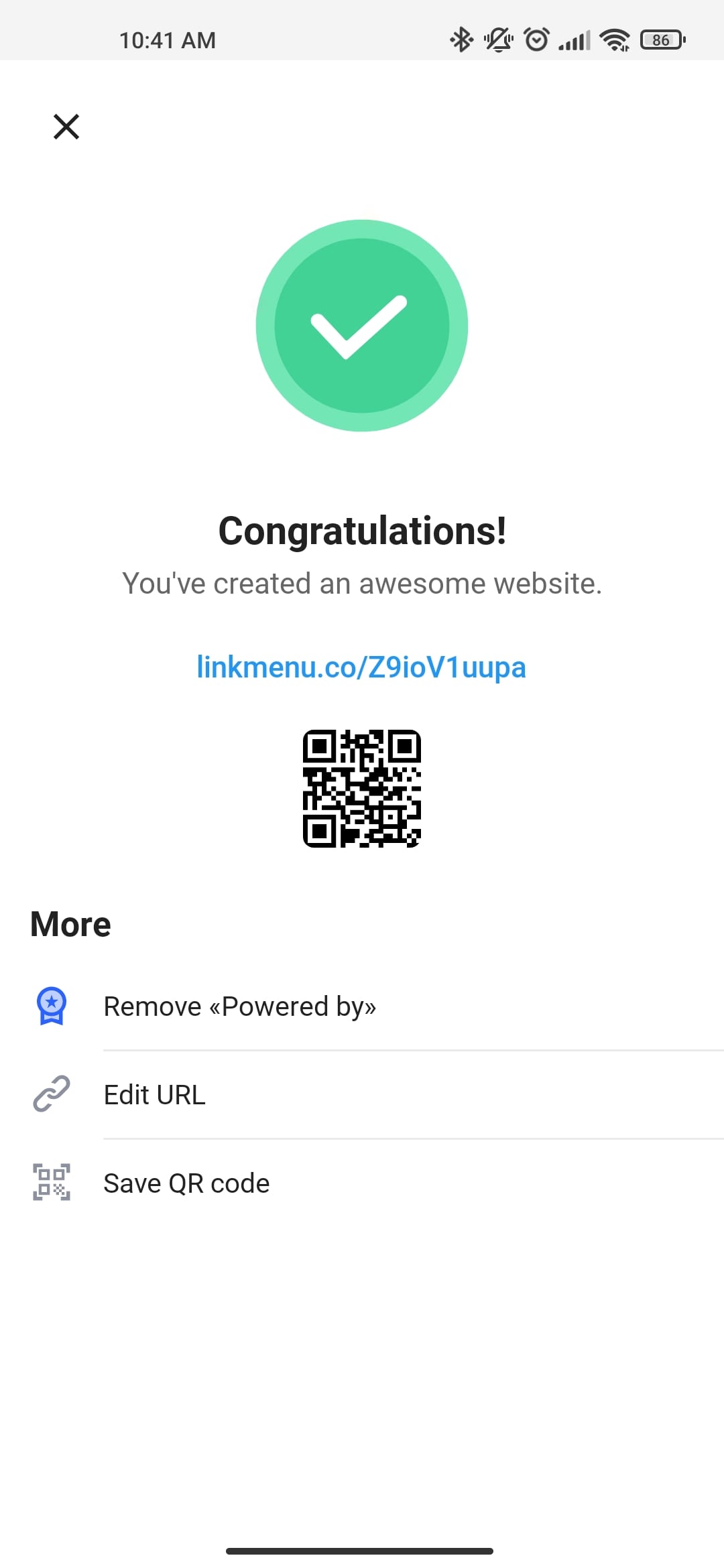
Step #11
Choose a name that is not used by anyone. And click "Apply".
We can also remove the link from the bottom of the page (what this page is made on). To do this, click "Remove «Powered by»".
This will require a premium registration.
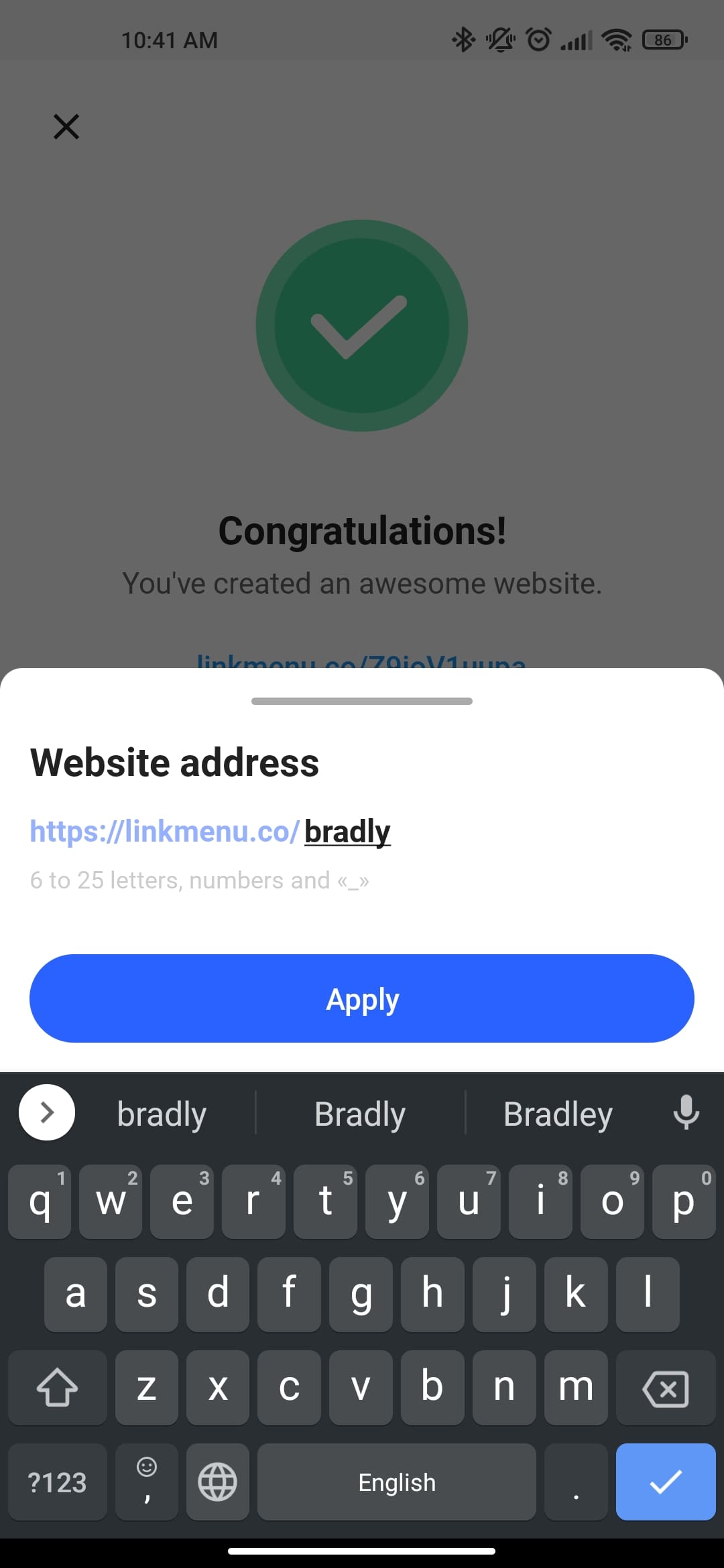
Step #12
The site has been successfully created and is available via the link.
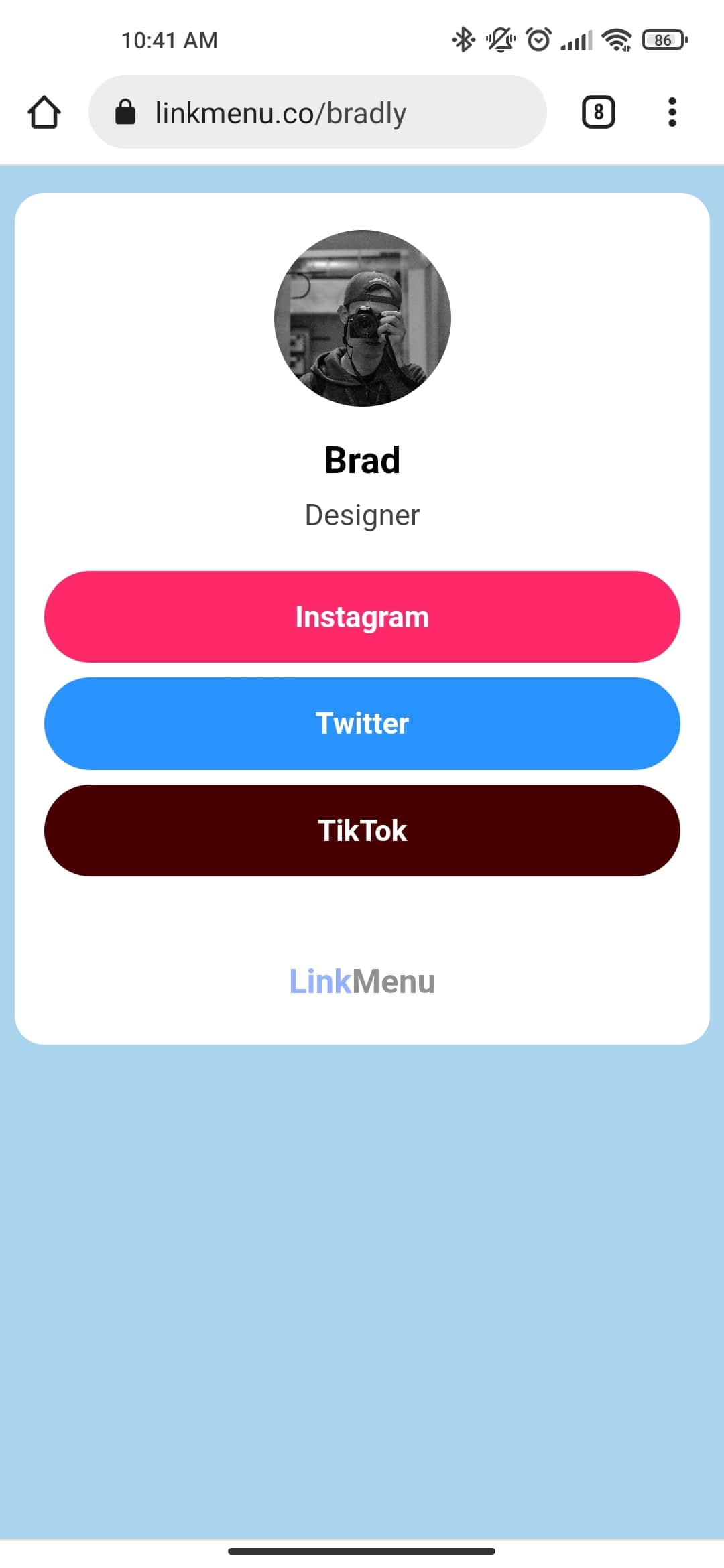
Congratulations!
You have created an amazing page for your social network. Now it can be placed in your accounts.